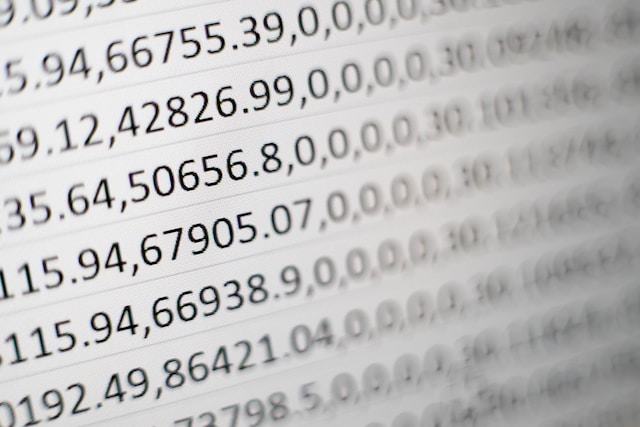How to run Spark job with Ozone Filesystem
Apache Spark is a popular distributed computing framework for big data processing and Ozone is a distributed object store that runs on top of Hadoop Distributed File System (HDFS) and provides an S3-like API, using that we can read and write data to ozone filesystem from spark framework

Checkout the article, I have written to compare both Ozone and HDFS file system performance and its use case
Prerequisites
Before we begin, ensure you have the following:
- Apache Hadoop Ozone installed and configured.
- Spark libraries installed and configured.
In this article, We will see a step-by-step procedure to run a spark job with the Ozone filesystem (Cloudera distribution), Where all the data files will be available in the Ozone filesystem. Before proceeding with the spark job, We will see, How to upload data to the Ozone filesystem
Set up Ozone filesystem
Let’s create a volume and bucket in the Ozone filesystem these are called storage elements
1. Create a volume
]$ ozone sh volume create /volume23/03/02 09:33:40 INFO rpc.RpcClient: Creating Volume: volume, with test_user as owner and space quota set to -1 bytes, counts quota set to -1
2. Create a bucket
$ ozone sh bucket create /volume/bucket23/03/02 09:34:17 INFO rpc.RpcClient: Creating Bucket: volume/bucket, with the Bucket Layout null, test_user as owner, Versioning false, Storage Type set to DISK and Encryption set to false
3. Add the properties fs.o3fs.impl to core-site.xml.
<property>
<name>fs.o3fs.impl</name>
<value>org.apache.hadoop.fs.ozone.OzoneFileSystem</value>
</property>
If you are using Cloudera distribution, You can add the property under HDFS Advance configuration core-site.xml
4. Run a Wordcount job with Ozone filesystem using pyspark
– Create a text file with words
vi /tmp/wordcount.txt“Learn Share is a platform to share knowledge in which others can able to learn from your mistake and experience”
– Upload file to the Ozone filesystem
$ ozone sh key put /volume/bucket/wordcount.txt /tmp/wordcount.txt23/03/02 10:46:59 WARN impl.MetricsConfig: Cannot locate configuration: tried hadoop-metrics2-xceiverclientmetrics.properties,hadoop-metrics2.properties 23/03/02 10:46:59 INFO impl.MetricsSystemImpl: Scheduled Metric snapshot period at 10 second(s). 23/03/02 10:46:59 INFO impl.MetricsSystemImpl: XceiverClientMetrics metrics system started 23/03/02 10:47:00 INFO metrics.MetricRegistries: Loaded MetricRegistries class org.apache.ratis.metrics.impl.MetricRegistriesImpl
– Access the file from the Ozone file system using hdfs cli command
hdfs dfs -ls o3fs://bucket.volume.<service id>/We need to edit the bucket, volume name, and Ozone service id based on your cluster
NOTE: Check your Ozone configuration for service id “ozone.service.id”. In my cluster it is ozone
hdfs dfs -ls o3fs://bucket.volume.ozone/Found 2 items
-rw-rw-rw- 3 learn learn 46 2023-03-02 09:36 o3fs://bucket.volume.ozone/data.csv
-rw-rw-rw- 3 learn learn 112 2023-03-02 10:47 o3fs://bucket.volume.ozone/wordcount.txt
– Create a pyspark session
$ pysparkPython 2.7.5 (default, Oct 14 2020, 14:45:30) [GCC 4.8.5 20150623 (Red Hat 4.8.5-44)] on linux2 Type "help", "copyright", "credits" or "license" for more information. Setting default log level to "WARN". To adjust logging level use sc.setLogLevel(newLevel). For SparkR, use setLogLevel(newLevel). 23/03/02 10:28:54 WARN cluster.YarnSchedulerBackend$YarnSchedulerEndpoint: Attempted to request executors before the AM has registered! Welcome to ____ __ / __/__ ___ _____/ /__ _\ \/ _ \/ _ `/ __/ '_/ /__ / .__/\_,_/_/ /_/\_\ version 2.4.8 /_/ Using Python version 2.7.5 (default, Oct 14 2020 14:45:30) SparkSession available as 'spark'. >>>
– Run the Wordcount program by pointing the location to the Ozone filesystem
>>> data=sc.textFile("o3fs://bucket.volume.ozone/wordcount.txt")
>>> wordcount=data.flatMap(lambda line: line.split(" ")).map(lambda word: (word, 1)).reduceByKey(lambda x, y: x + y)
>>> output=wordcount.collect()
>>> for (word, count) in output:
print("%s: %i" % (word, count))Output:
a: 1 and: 1 from: 1 able: 1 is: 1 share: 1 experience: 1 Share: 1 which: 1 Learn: 1 knowledge: 1 platform: 1 learn: 1 to: 2 can: 1 in: 1 your: 1 others: 1 mistake: 1
>>>
In the above example, We have a text file in the Ozone filesystem, and “data” is an RDD and we are using “map”, “flatmap”, “reducebykey” for transformations
Finally, We are initiating an action to collect the final result and print in a human-readable format
– Write to Ozone filesystem using pyspark
From the above example, Instead of printing it in the console, We can write the output back to Ozone filesystem as below
>>> data=sc.textFile("o3fs://bucket.volume.ozone/wordcount.txt")
>>> wordcount=data.flatMap(lambda line: line.split(" ")).map(lambda word: (word, 1)).reduceByKey(lambda x, y: x + y)
>>> wordcount.saveAsTextFile("o3fs://bucket.volume.ozone1/output")$ hdfs dfs -ls o3fs://bucket.volume.ozone/output/Found 3 items -rw-rw-rw- 3 learn learn 0 2023-03-02 10:55 o3fs://bucket.volume.ozone1/output/_SUCCESS -rw-rw-rw- 3 learn learn 120 2023-03-02 10:55 o3fs://bucket.volume.ozone1/output/part-00000 -rw-rw-rw- 3 learn learn 141 2023-03-02 10:55 o3fs://bucket.volume.ozone1/output/part-00001
$ hdfs dfs -cat o3fs://bucket.volume.ozone/output/part-0000023/03/02 10:59:31 WARN impl.MetricsConfig: Cannot locate configuration: tried hadoop-metrics2-xceiverclientmetrics.properties,hadoop-metrics2.properties 23/03/02 10:59:31 INFO impl.MetricsSystemImpl: Scheduled Metric snapshot period at 10 second(s). 23/03/02 10:59:31 INFO impl.MetricsSystemImpl: XceiverClientMetrics metrics system started (u'a', 1) (u'and', 1) (u'from', 1) (u'able', 1) (u'is', 1) (u'share', 1) (u'experience', 1) (u'Share', 1) (u'which', 1)
In the above example, We have found the wordcount from the given textfile and written the output back to the Ozone filesystem using saveAsTextFile method, Which writes the RDD to the Ozone path
Conclusion
In this article, we discussed how to run a Spark job with an Ozone filesystem. We first set up an Ozone cluster, configured Spark with Ozone, created a Spark session with Ozone configurations, and finally read and wrote data with Ozone using Spark code. With this knowledge, you can now leverage the power of Spark and Ozone to process big data efficiently.
For more information about the various Ozone command-line tools and the Ozone shell, check here
Good Luck with your Learning !!